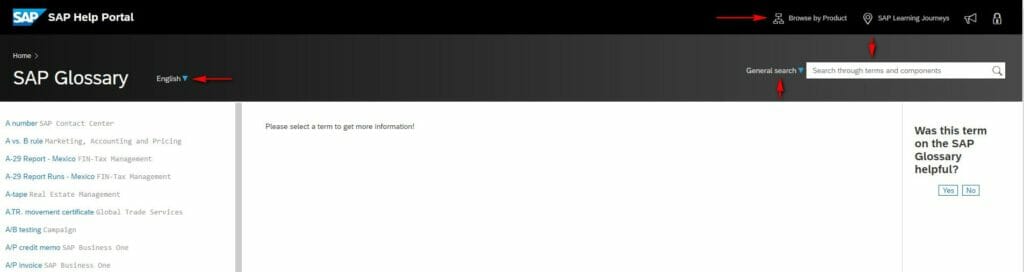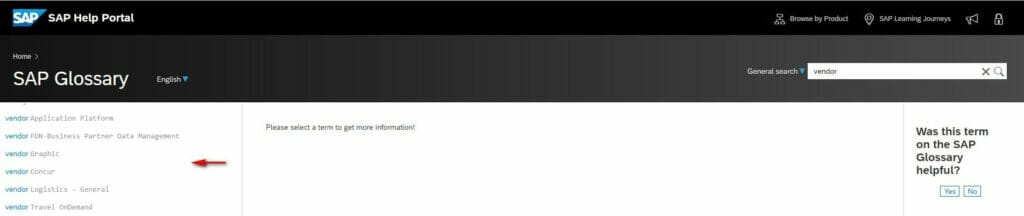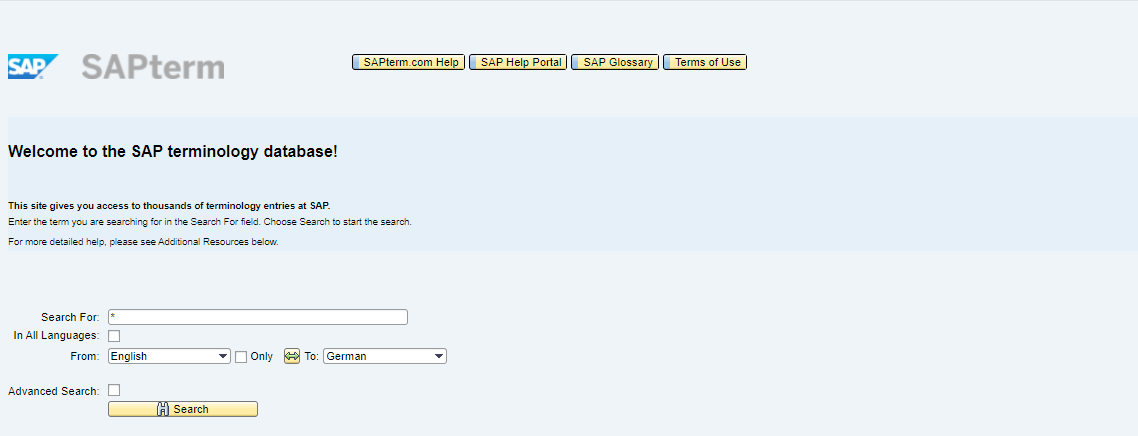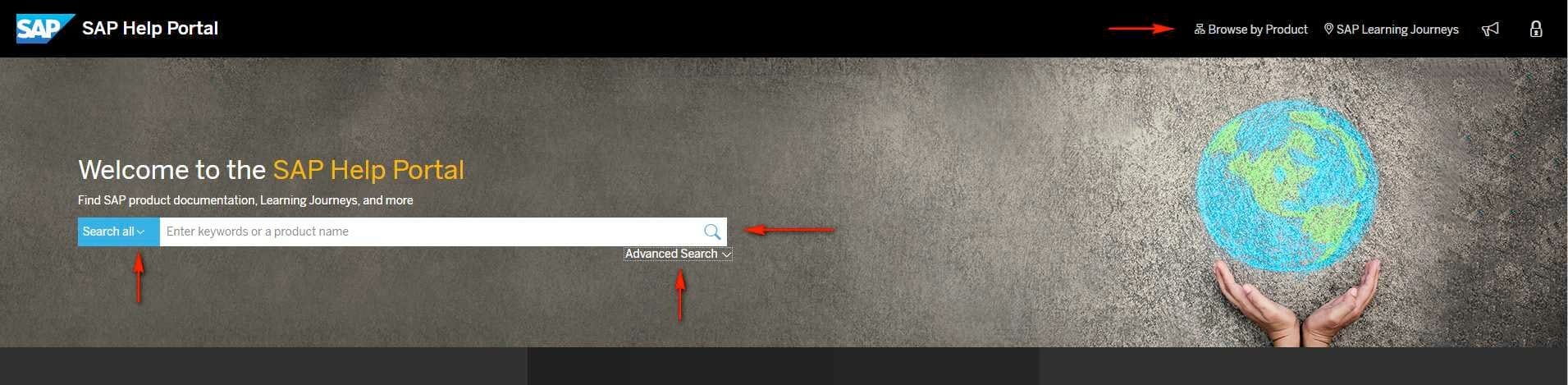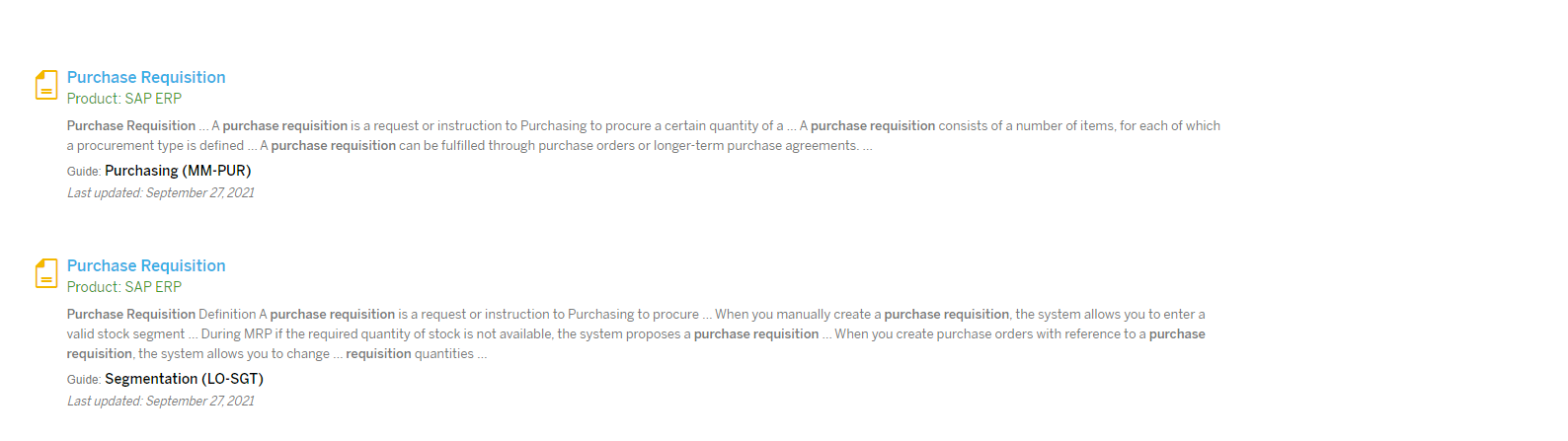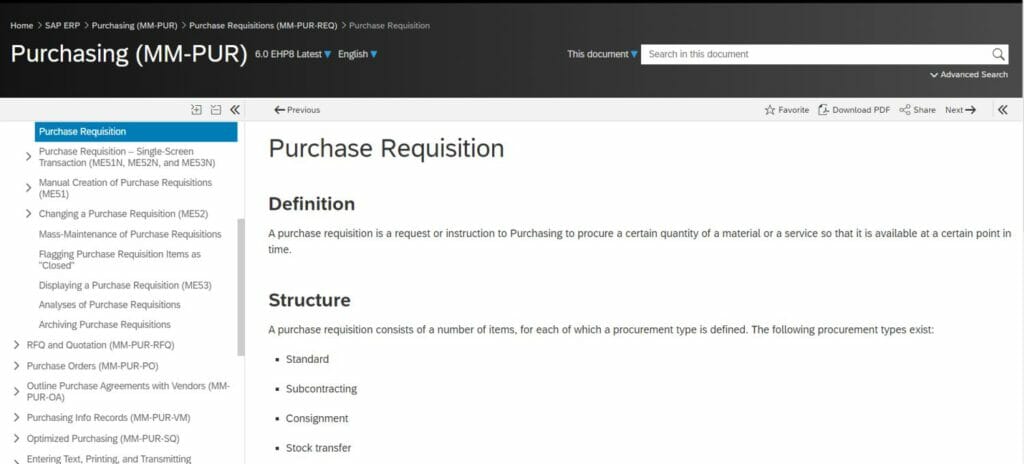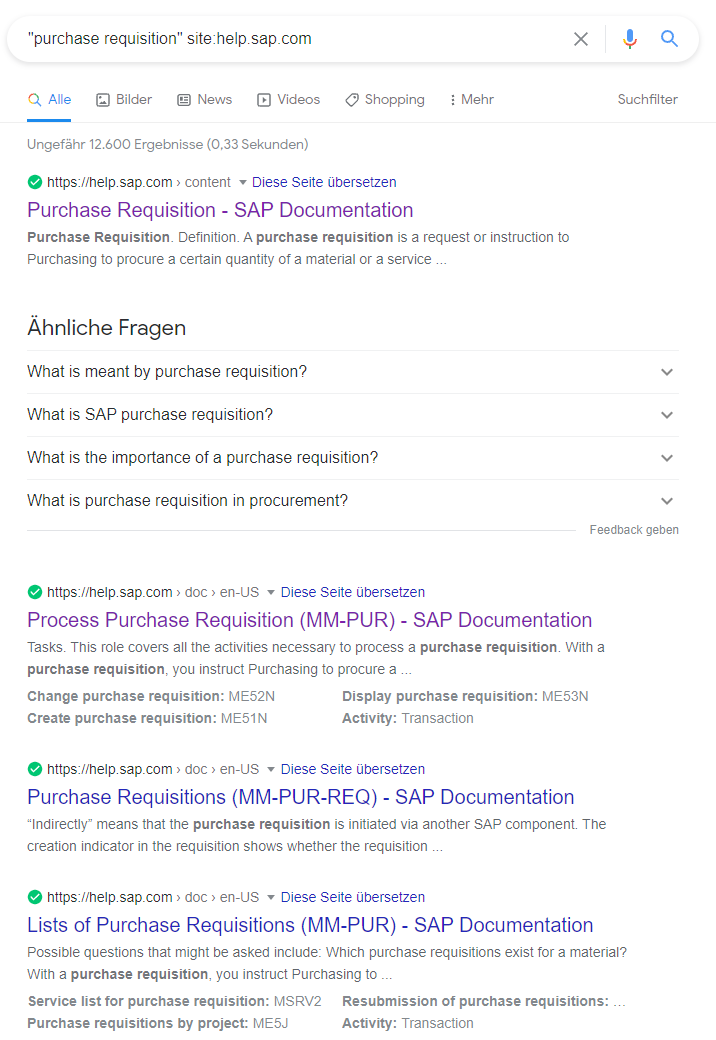Which SAP tools can you use for terminology research?

Image: NewAfrica / Depositphotos.com
The SAP document on your desk needs translating. It contains SAP-specific terms that have to be translated accurately. To search for the correct terminology, you can use different SAP tools. I’ll show you which ones to use and how to conduct your search.
Inhalt
Using SAP tools for your research
Fortunately, SAP provides its own tools that you can use to search for terminology. These are:
Searching for terminology using SAP Glossary
One of the SAP tools used for terminology searches is SAP Glossary, a glossary of key terms and their definitions. It serves as a primary source of information when you want to look up the meaning of a term. The term collection is available in different languages.
Global list of all terms in SAP Glossary
The interface of this SAP tool is only available in English. The SAP Glossary is divided into two display areas: a results list and a definition area. The results list shows the terms in alphabetical order. The definition area contains an explanation of the selected term. Above the results list, you can switch the language. Just click on the blue triangle and select the language you require from the list that appears. To the right above the definition area, you see the search field. Here you enter the term whose definition you want to display.
You have the following 3 filter options:
- general search
- search by term
- search by component
A general search produces a fuzzy search. So if you enter “vendor”, for example, all glossary entries containing this search term are displayed in the results list. This means that terms such as “AFS single vendor” and “vendor-managed inventory” also appear in the list.
When you opt to search by term, you perform an exact search. In this case, only entries containing the exact term “vendor” show up in the results list. Since this term has been defined for different components, you see a list with 10 entries. The specified component in the results list helps you to find the correct term.
Partial result of a term-based search in SAP Glossary
For a component-based search, you have to enter the component abbreviation in the search field. You then see a list of all terms that belong to that component and have a definition. That is, you need to know which component the term belongs to, and the related component abbreviation. For example, the abbreviation for the Purchasing component is MM-PUR.
Filter option by component
SAP Glossary: pros and cons
By using SAP Glossary, you can quickly look up a term definition using the selected language. This is only true, however, if you perform an exact search. Otherwise, in this SAP tool you get a long list that you’ll have to comb through for the desired term. This is even more cumbersome if the list also contains entries that apparently have nothing to do with the search term. Sometimes you’ll see terms in the list because the search word is included in the component description.
The languages aren’t linked to each other in this SAP tool. This means that when you display the definition of a term, you can’t switch to the term definition in another language – which isn’t surprising, since this tool contains monolingual glossaries and not a multilingual dictionary.
| Pros | Cons |
| + Fast search for definitions | – No bilingual or multilingual searches |
| + Filter option by component | – No filter combinations |
Terminology research using the SAPterm database
The SAPterm database provides access to the terminology entered by SAP. The user interface of the database is only available in English. In contrast to SAP Glossary, you can also perform bilingual and multilingual searches here, making this the perfect tool for terminology research. Just enter the term in the search field and either choose the desired language pair or select the “In All Languages” checkbox.
SAPterm gives you more filter options than the glossary because you can perform an exact search within an application component. If you want to conduct a fuzzy matching search, you can use the asterisk as a wildcard.
Entry screen of the SAPterm database
For a detailed description of how to use SAPterm, see Using SAP terminology correctly.
SAPterm: pros and cons
The database is a multilingual dictionary and contains a myriad of terms in over 40 languages. You can use it to perform a targeted search for terms within an application. You can use wildcards not only in the search field but also in the filter settings. This SAP tool thus gives you a high degree of flexibility in your terminology searches.
In addition, the SAP database provides you with detailed information that goes beyond the definition and component, and comprises grammatical information such as the part of speech of the entry (adjective, noun, verb) and the gender of the German term.
| Pros | Cons |
| + Acts like a dictionary | – Hitlist handling requires some practice |
| + Very flexible searches with component filter | – User interface becomes slightly confusing when detailed information is displayed |
| + Provides detailed information | – Details can be overwhelming |
Terminology search using SAP Help Portal
The SAP Help Portal is an SAP tool that provides vast amounts of useful information such as all available SAP product documentation. Sometimes you stumble across a term that you can’t find in the SAP glossary or the SAP database. What then? In this case, I suggest that you consult the SAP text collection.
SAP Help Portal – entry screen
The help portal provides a list of all documents in which the search term occurs. You can restrict your search by product using this SAP tool. To do this, either click the down arrow to the left of the search field and choose “Search products” or click the “Browse by product” link in the top right corner. After selecting the product, enter the search term. Use “Advanced Search” to refine the search:
- You can search for an exact phrase.
- You can enter several words that must all be contained in the text
- You can exclude words.
By clicking the magnifying glass symbol, you get a list with all hits. The following example shows a snippet of the hitlist for the exact phrase “purchase requisition”.
The Guide field in the hitlist provides valuable information on the context. Since the translation of some terms varies with the component, it’s useful to note this detail.
As soon as you click one of the results, the respective document is displayed. If the document is available in other languages, the display language appears above the search field. Use the down arrow to switch the language.
Document display in the SAP Help Portal
SAP Help Portal: pros and cons
The SAP Help Portal provides a product-specific search and several filter options, allowing you to perform a specific search. But what if you don’t know the product area your document belongs to? Only SAP experience and background knowledge prevent you from getting lost in the hitlist. Good knowledge of the SAP application components helps you to restrict the area.
By using the portal, you can search all available SAP texts. This is a big plus because SAPterm doesn’t contain every term you come across. That way, the SAP Help Portal is a good tool for researching terminology. So you can often find what you were looking for in the portal.
| Pros | Cons |
| + Detailed searches possible | – Product can be restricted only with good knowledge of SAP products |
| + Searches huge text amounts | – Number of hits can be overwhelming |
Searching the SAP Help Portal with the site: command
As an alternative to searching for terminology directly in the SAP Help Portal, you can also use the site: command. To do this, in the search field of Google or any other search engine, enter the search term followed by site:help.sap.com. This command searches all pages of the help.sap.com website for the specified character string.
This is the result from October 26, 2021:
Searching in the browser with the site: command
If you click one of the results in the SAP Help Portal, the respective document is displayed. As mentioned above, you can switch the language here by using the language selector.
Searching with the site: command: pros and cons
If you want to perform a targeted search, you need to know the related search operators. You must know how to comb the web for an exact phrase or exclude words. Otherwise, you’ll get numerous hits that will bring you nowhere. The advantage is that you can start a search quickly, without having to call up the help portal first.
| Pros | Cons |
| + Fast search queries possible | – Operators for targeted search must be known |
| + No need to call up the SAP Help Portal | – A menu-guided search restriction to products is not possible |
Conclusion: some excellent SAP tools exist for terminology searches…
…but you need to know how to use them.
SAP Glossary, SAPterm, and SAP Help Portal are excellent tools that you can make use of. The better you know the SAP applications, the more precisely you can perform a search. Having experience with SAP tools is therefore very useful when it comes to assessing search results.
If you want to have your SAP documents translated by a professional, I’ll be happy to help. As an expert in SAP translation, I speak the SAP language and know how to use the available SAP tools. I will gladly search the SAP database, glossary, and text collection for the right words for you. After all, in a good translation, the terminology must be one hundred percent accurate.